Installing Endpoint Agent (Windows)
Please read the prerequisites and system requirements page before proceeding
Install
-
Please navigate to the portal and select your tenant from the dropdown menu. This will also display your Activation Code.
-
Choose Windows, then click on the "GENERATE DOWNLOAD LINK" button, then "CLICK HERE TO DOWNLOAD".
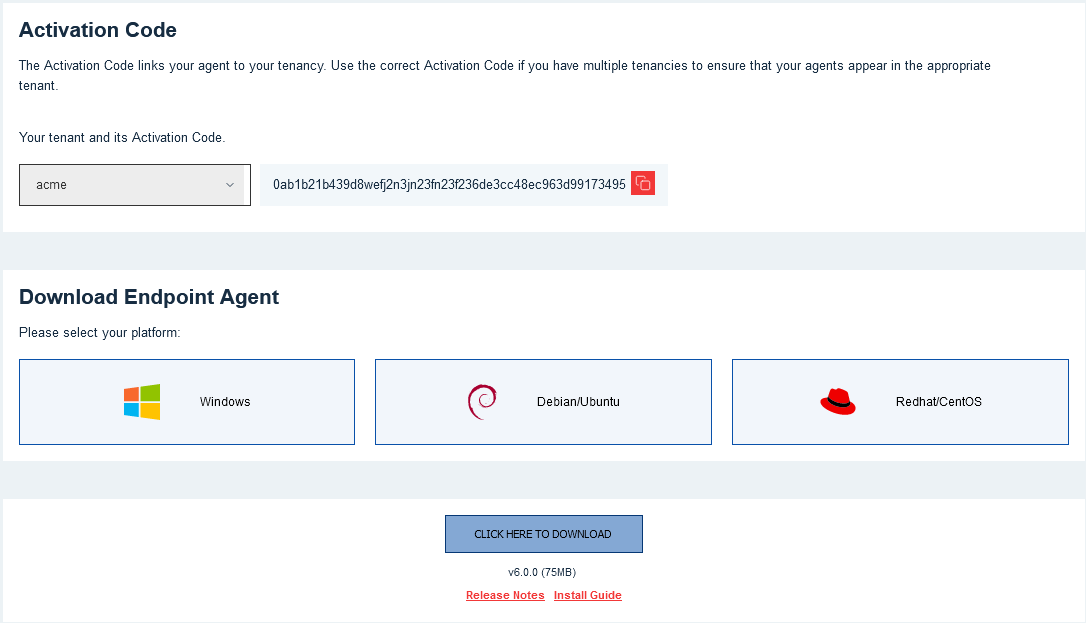
-
Once it is downloaded, double-click and open the installer. It will prompt you to enter the activation code. Copy the activation code from the portal and paste it into the field. Then click "Next".
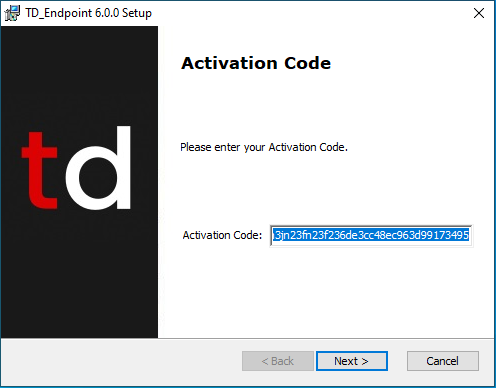
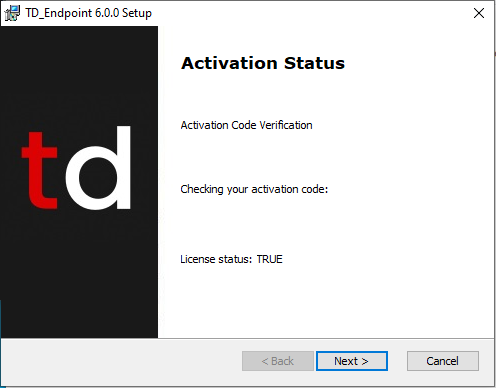
-
You will be displayed with a Sysinternals EULA and checkboxes to accept the license. Make your choice by clicking one of the checkboxes then click "Next".
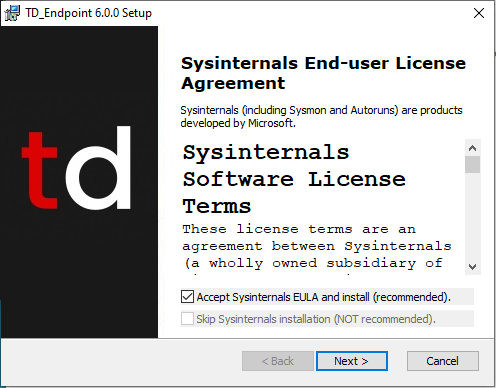
Sysinternals are a suite of products developed by Microsoft. ThreatDefence recommends accepting the EULA to install Sysinternals.
Further documentation on the products are available here:
- Once you've accepted the EULA, you'll encounter an advanced option allowing you to override the Sysinternals download source. Leave as blank and click "Next".
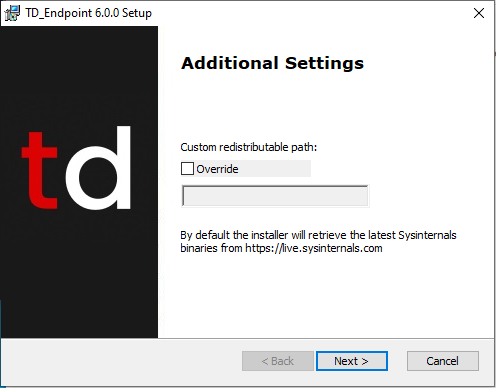
For more information on how to use the override see Advanced Windows Install
-
Click the "Install" button to begin the installation.
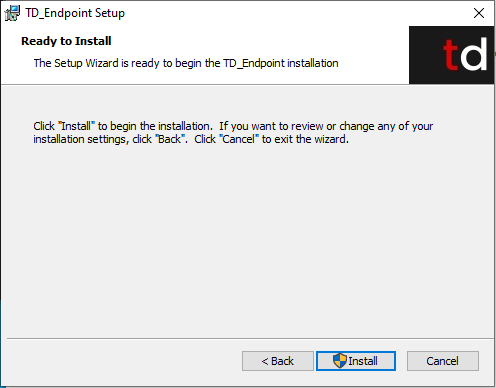
-
You should see the window below, click “Finish” and the installation will be completed.
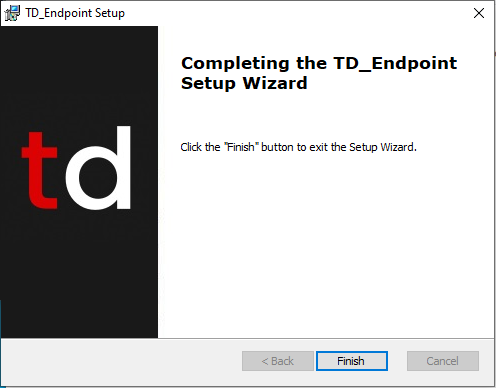
Advanced Install - Command Line / Silent
Silent installation can be achieved via the following command line argument:
Msiexec.exe /i TD_Endpoint.msi /qn ACTIVATION_CODE=xxx SYSINTERNALS_ACCEPT_EULA=Yes
Command Line Install Options
| Argument | Required | Description | Examples | Default |
|---|---|---|---|---|
| ACTIVATION_CODE | Y | Unique activation code, distributed on portal | N/A | |
| SYSINTERNALS_ACCEPT_EULA | N | Accepts the Sysinternals software license terms available here. | SYSINTERNALS_ACCEPT_EULA=Yes | No |
| REDIST | N | URL or Local directory path to pre-downloaded Sysinternals binaries. For use in restricted networks. See our article, Redist Override, for more info. | REDIST=http://web01.mycompany.com/td REDIST=C:\windows\temp\td | N/A |
| AUTO_UPDATE | N | Disable the automatic updater. | AUTO_UPDATE=No | N/A |
Advanced Install - Group Policy
For enterprise deployments, see our article on MSI Transform files
Uninstall
- Go to “Apps & Features" or "Add/Remove Programs”.
- Type “TD_Endpoint”, choose TD_Endpoint and click “Uninstall”.
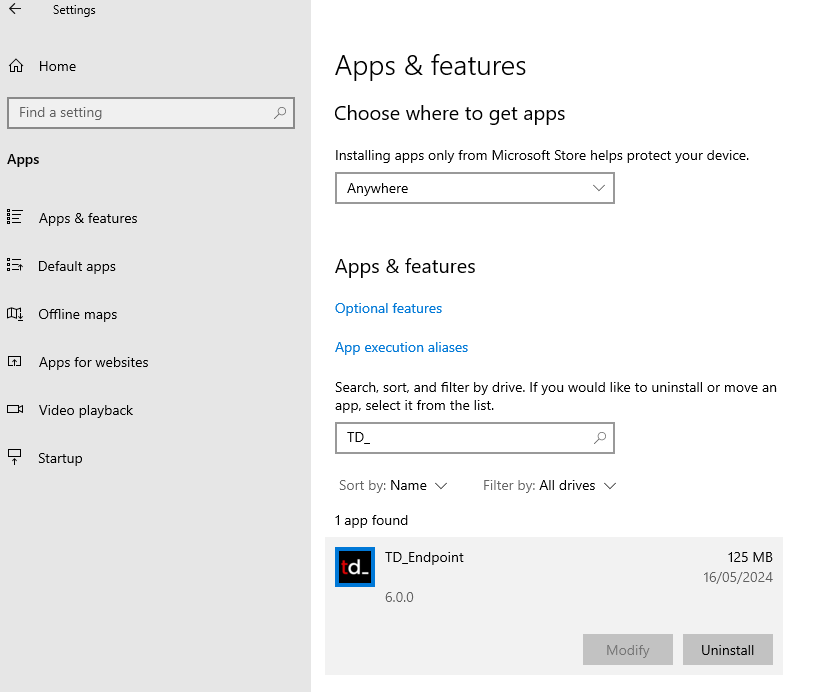
Advanced Uninstall - Command Line / Silent
- Open PowerShell by pressing
Windows Key + Xand selectWindows PowerShell (Admin).
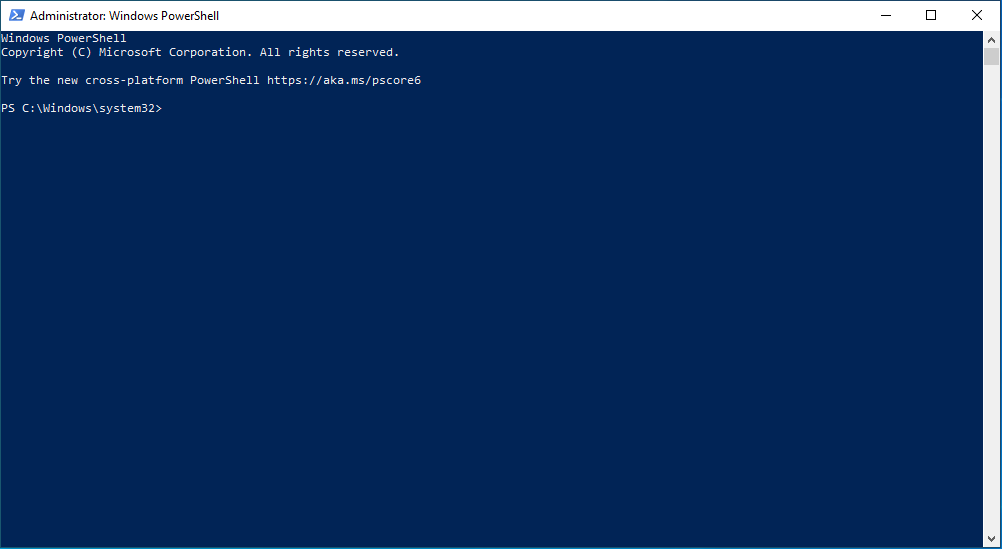
- Retrieve the application's
IdentifyingNumberby enteringGet-WmiObject Win32_Product
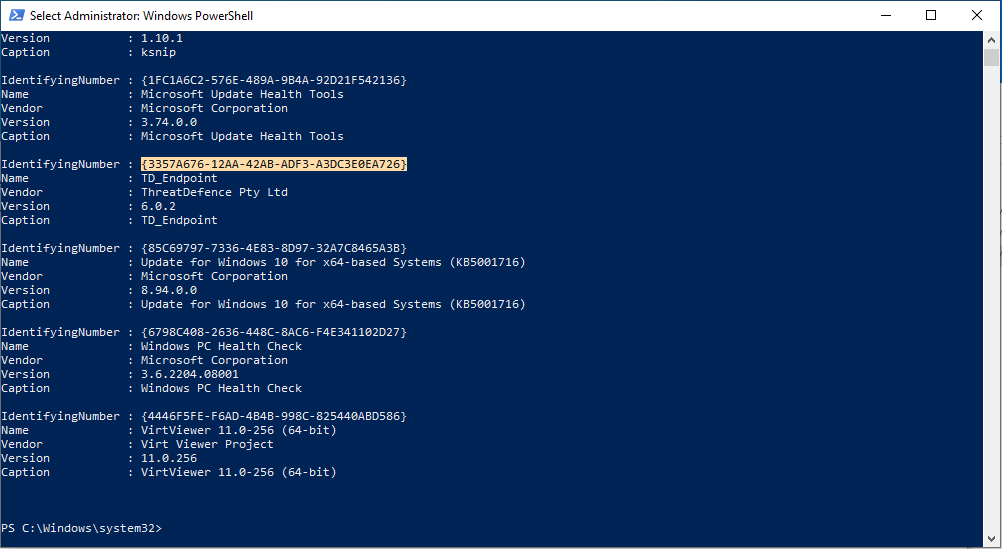
- Uninstall the application using the following command, replacing
IdentifyingNumberwith that retrieved in the previous step:
msiexec.exe /x "<IdentifyingNumber>" /qn
Ensure you enclose the IdentifyingNumber with double quotes. e.g.
msiexec.exe /x "{3357A676-12AA-42AB-ADF3-A3DC3E0EA726}" /qn
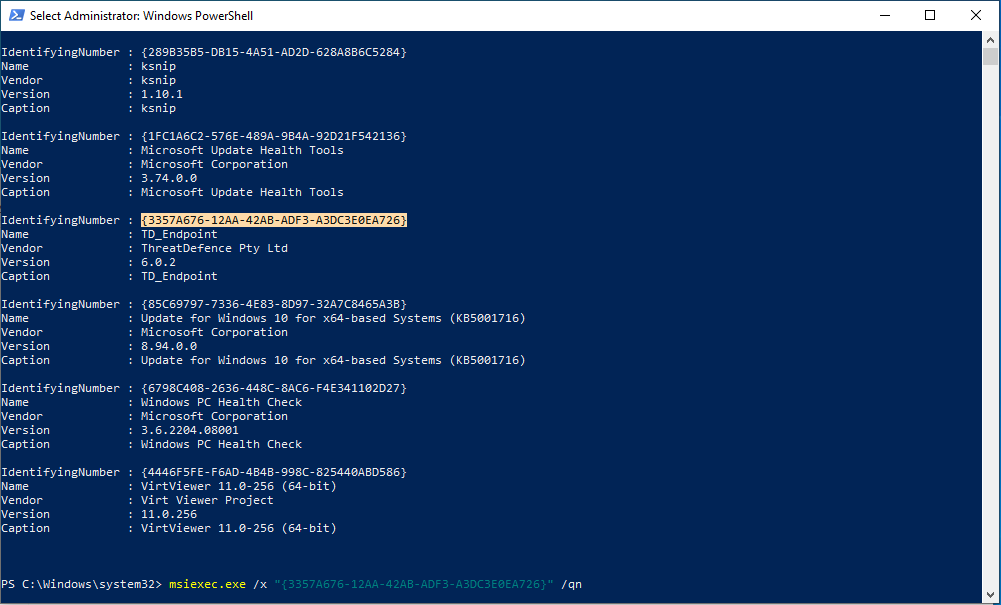
TD_Endpoint agent will now be uninstalled from your system.
Post-Install Configuration Options
tdcli.exe is located in C:\Program Files\TDagent\tdcli\tdcli.exe and accepts several command-line options to modify existing installs.
| Argument | Description | Example |
|---|---|---|
| upgrade-sysinternals | Upgrades sysmon to the latest available at https://live.sysinternals.com/. Note: Will be overridden by REDIST path if set during install. | C:\Program Files\TDagent\tdcli.exe upgrade-sysinternals |
| disable-sysinternals | Uninstalls and disables Sysinternals binaries. | C:\Program Files\TDagent\tdcli.exe disable-sysinternals |
| enable-sysinternals | Installs and enables Sysinternals binaries. | C:\Program Files\TDagent\tdcli.exe enable-sysinternals |